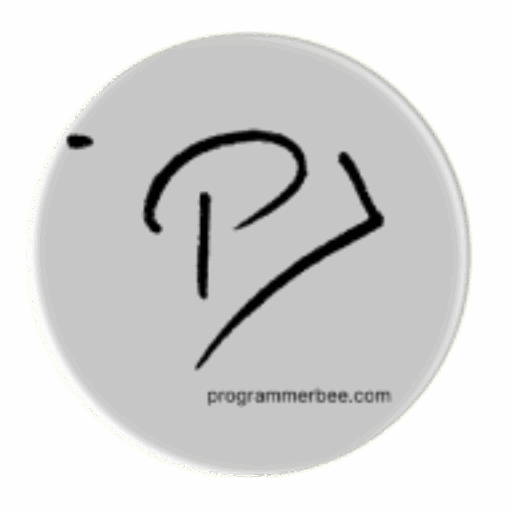Tag: terminal
-
Add, Delete, and Update Accounts in Ubuntu from Terminal
Single user account on a shared computer can be a security issue? Using multiple user accounts in Ubuntu is a powerful way to improve both security and workflow organization. Separating work documents from personal files, restricting access to sensitive data for different users, and simplifying collaboration with colleagues. Most importantly, using a single root account…
-
How to add or remove a directory in ubuntu
Creating the directory mkdir directory_name Copy If the path is protected we need to use sudo command Removing the directory rmdir directory_name Copy If the path is protected we need to use sudo command Remove the directory including items permanently rm -r directory_name Copy More Make sure you understand the commands actions . Then run…