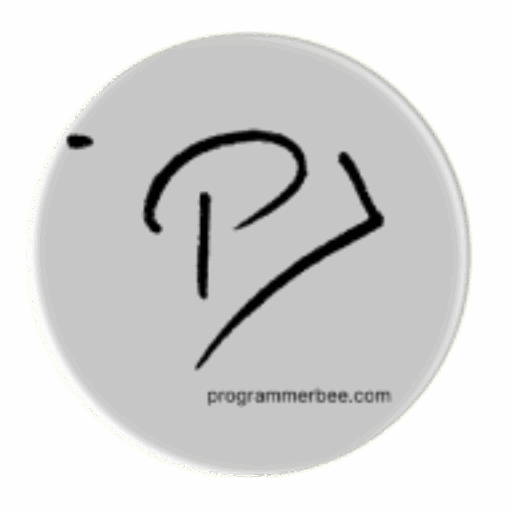Tag: python csv
-
How to create, read and write csv file from python
First Lets talk about csv Its a plain text format which comes from (Comma Separated Values) Most spreadsheet application supports this. You can open and edit it from excl, Libra office cal , google sheets and other spread sheet application, also supported by most of the programming language. For simplicity and flexibility often used in…