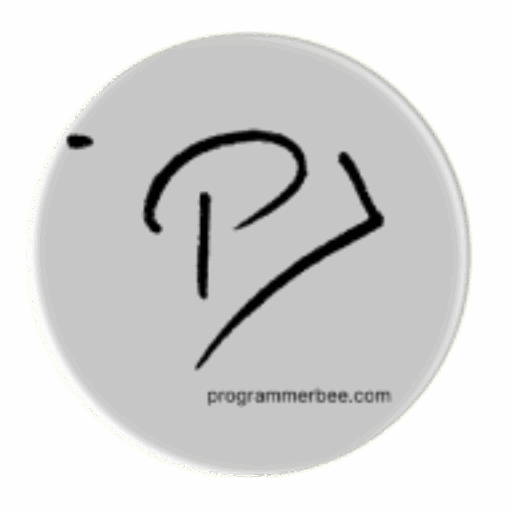Tag: map
-
How to Use GPS And Show The User Location In The Map In The Web Browser
For Location we will use geolocation api Its super simple In this code we used navigator.geolocation.getCurrentPosition to know the users location Save and run the html code It will show the latitude and longitude. Which indicates the exact location in the world map. <!DOCTYPE html> <html lang=”en”> <head> <meta charset=”UTF-8″> <meta name=”viewport” content=”width=device-width, initial-scale=1.0″> </head>…