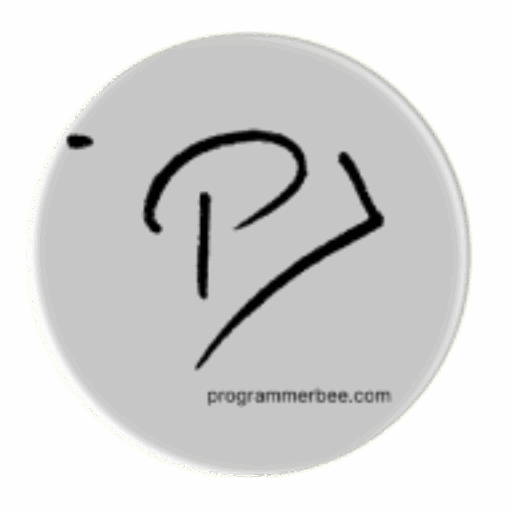Tag: browser
-
How to store user data on web browser local storage
What? Why? How? Create Read Update Delete Example <!DOCTYPE html> <html lang=”en”> <head> <meta charset=”UTF-8″> <meta name=”viewport” content=”width=device-width, initial-scale=1.0″> <title>Local Storage CRUD Example</title> </head> <body> <h1>Local Storage CRUD Example</h1> <input type=”text” id=”dataInput” placeholder=”Enter data”> <button onclick=”createOrUpdate()”>Create/Update</button> <button onclick=”read()”>Read</button> <button onclick=”deleteItem()”>Delete</button> <button onclick=”clearAll()”>Clear All</button> <script> function createOrUpdate() { //set the key based on your requirements var…