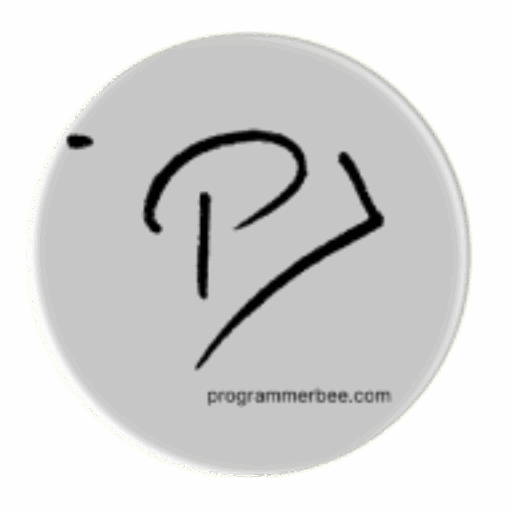Category: Linux Terminal
-
How to run python file in terminal
Open the terminal from you script directory ( Go to the folder where your python script is or the script you want to run. [ after going to the folder, click right mouse button … you find open in terminal option]) and run python3 python_file_name.py Copy If you know your python file location you can…
-
Add, Delete, and Update Accounts in Ubuntu from Terminal
Single user account on a shared computer can be a security issue? Using multiple user accounts in Ubuntu is a powerful way to improve both security and workflow organization. Separating work documents from personal files, restricting access to sensitive data for different users, and simplifying collaboration with colleagues. Most importantly, using a single root account…
-
How to generate requirements.txt in python
A requirements.txt file is essential for managing Python project dependencies. It ensures everyone working on your project has the correct libraries installed for development and deployment. The simplest way or automatically generate requirements.txt is using piprequs library. It will generate requairements.txt file based on the imports of your project. First install the library pip install…
-
How to add or remove a directory in ubuntu
Creating the directory mkdir directory_name Copy If the path is protected we need to use sudo command Removing the directory rmdir directory_name Copy If the path is protected we need to use sudo command Remove the directory including items permanently rm -r directory_name Copy More Make sure you understand the commands actions . Then run…
-
Nginx: Essential Commands
Frequently used commands Install Nginx sudo apt-get install nginx Copy Start And Stop Nginx server Start sudo systemctl start nginx Copy Stop sudo systemctl stop nginx Copy Current Status sudo systemctl status nginx Copy Restart And Reload Restart sudo systemctl restart nginx Copy Reload sudo systemctl reload nginx Copy Enable Or Disable Enable(Start Automatically) sudo systemctl…